



그럼 안드로이드 시뮬레이터를 실행 해 봅시다.
안드로이드는 iOS에 비해 상당히 복잡합니다.
상단 메뉴 Tools를 누르면 다음의 메뉴들이 나타납니다.
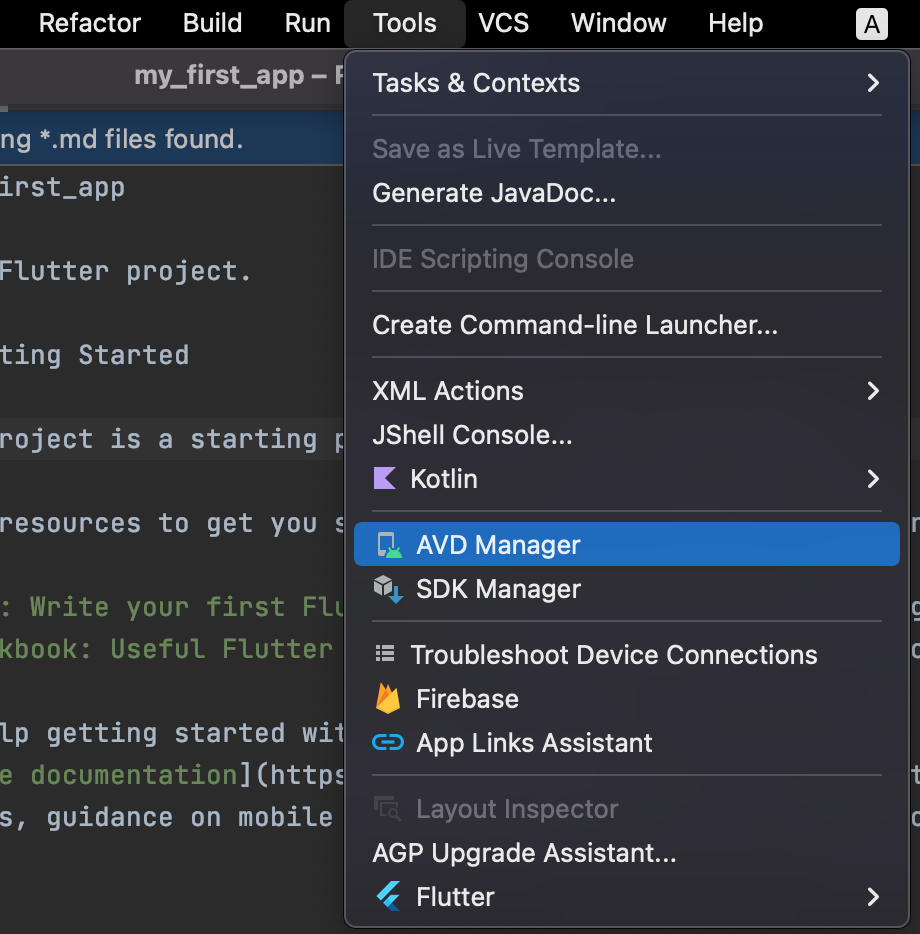
AVD Manager를 누릅니다.
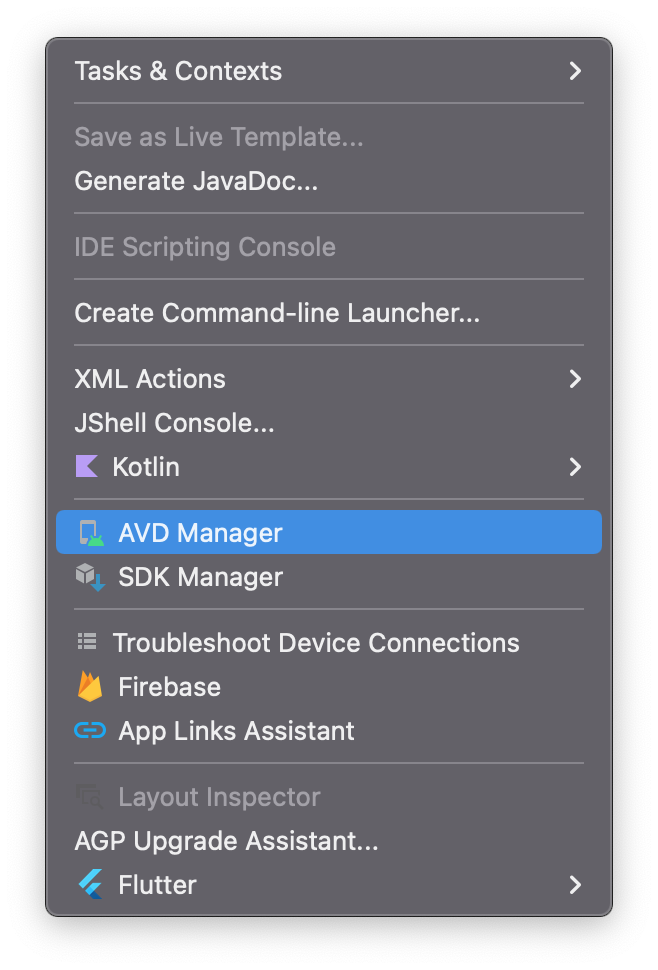
Create Virtual Device를 누릅니다.
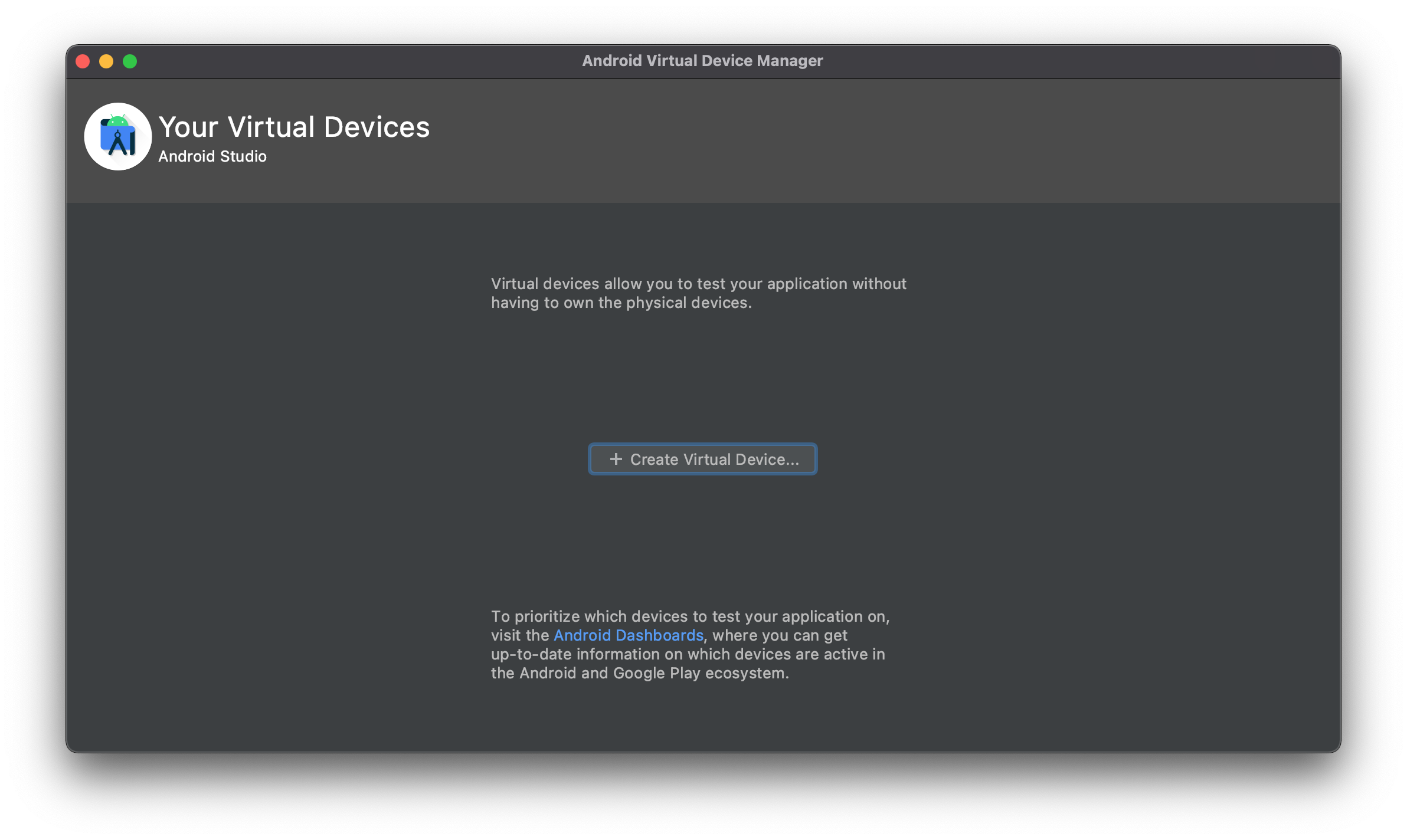
Pixel4를 누릅니다. (여러분이 원하는 것을 선택해도 괜찮습니다.)
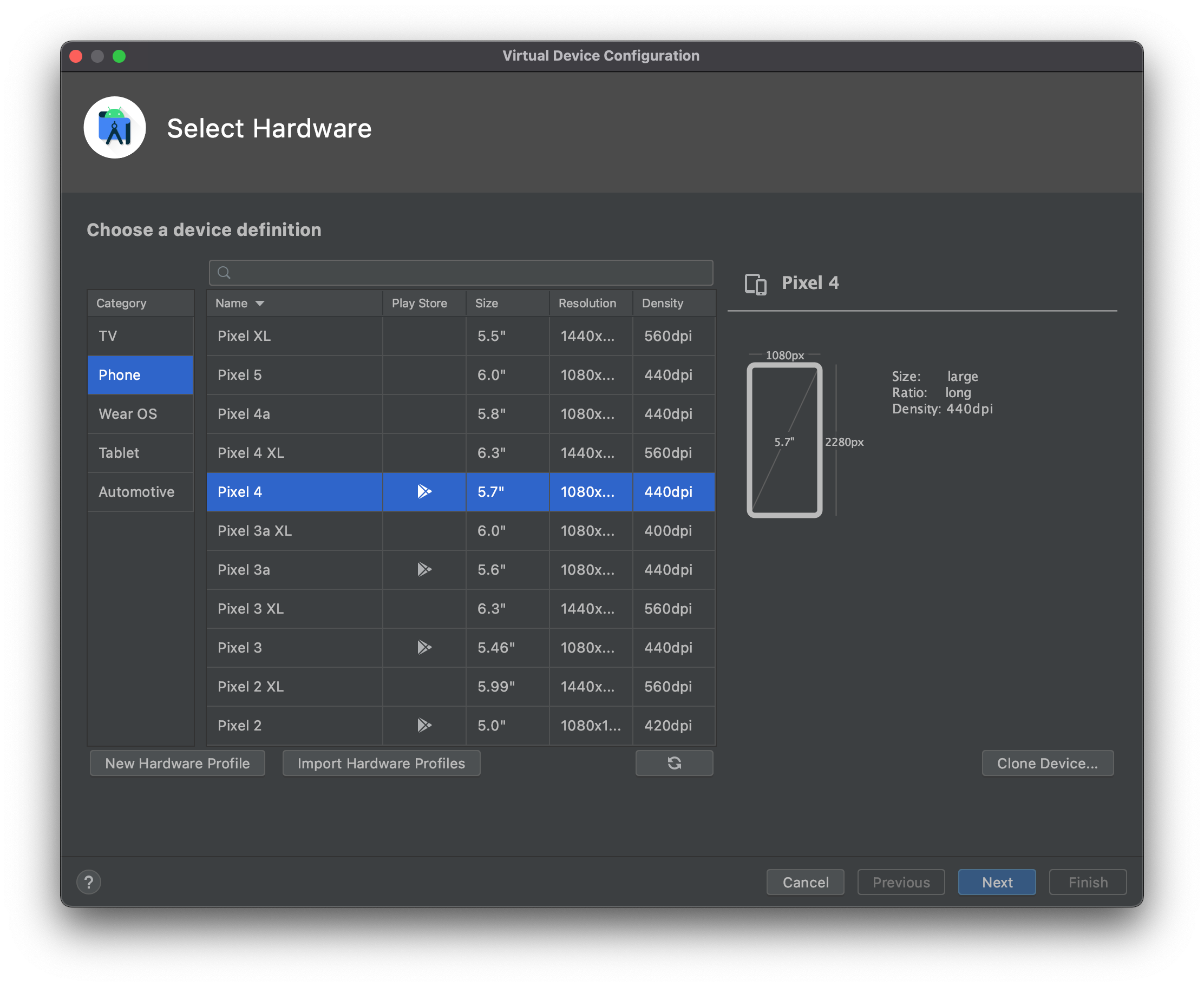
R을 다운로드합니다.
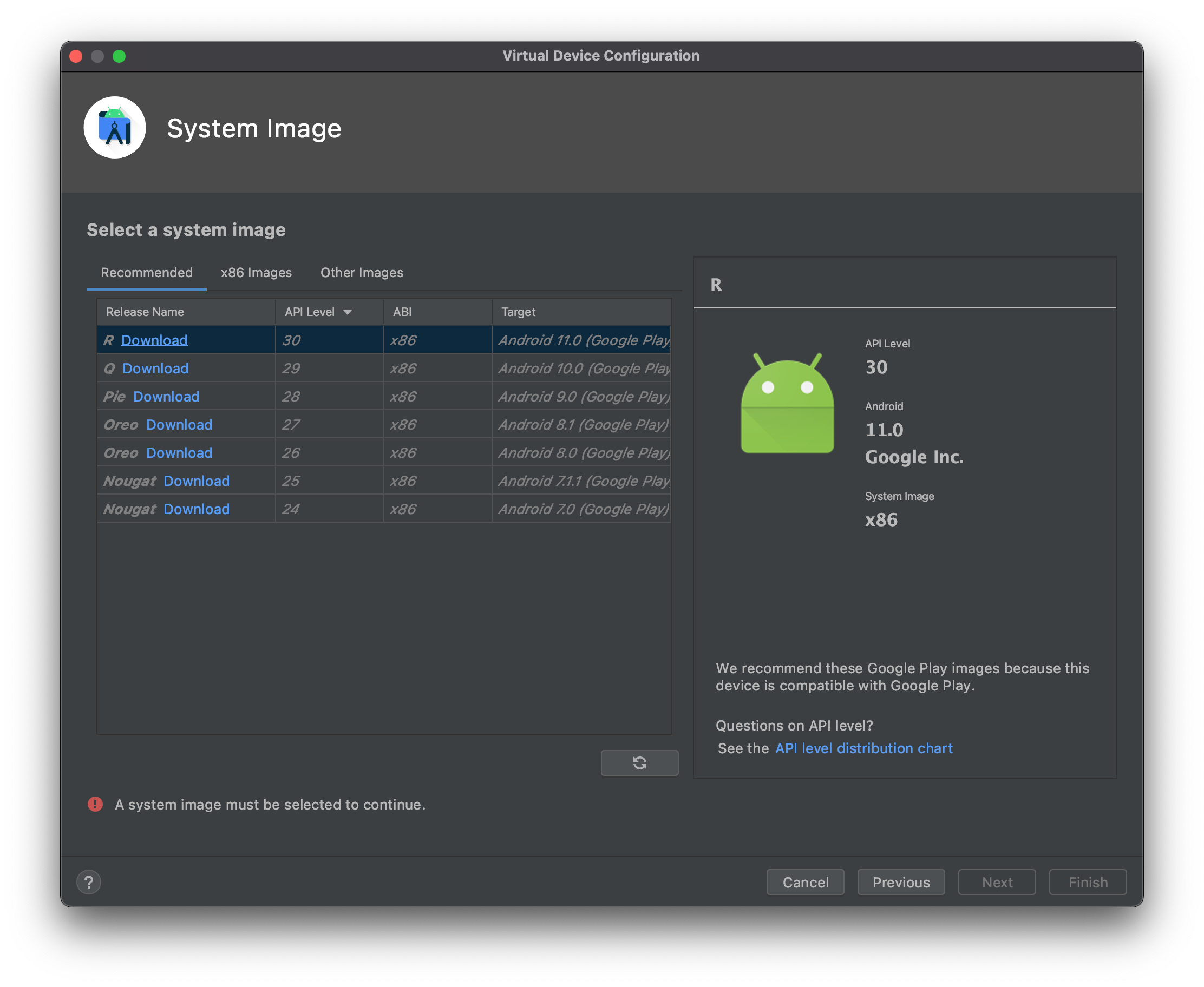
동의합니다.
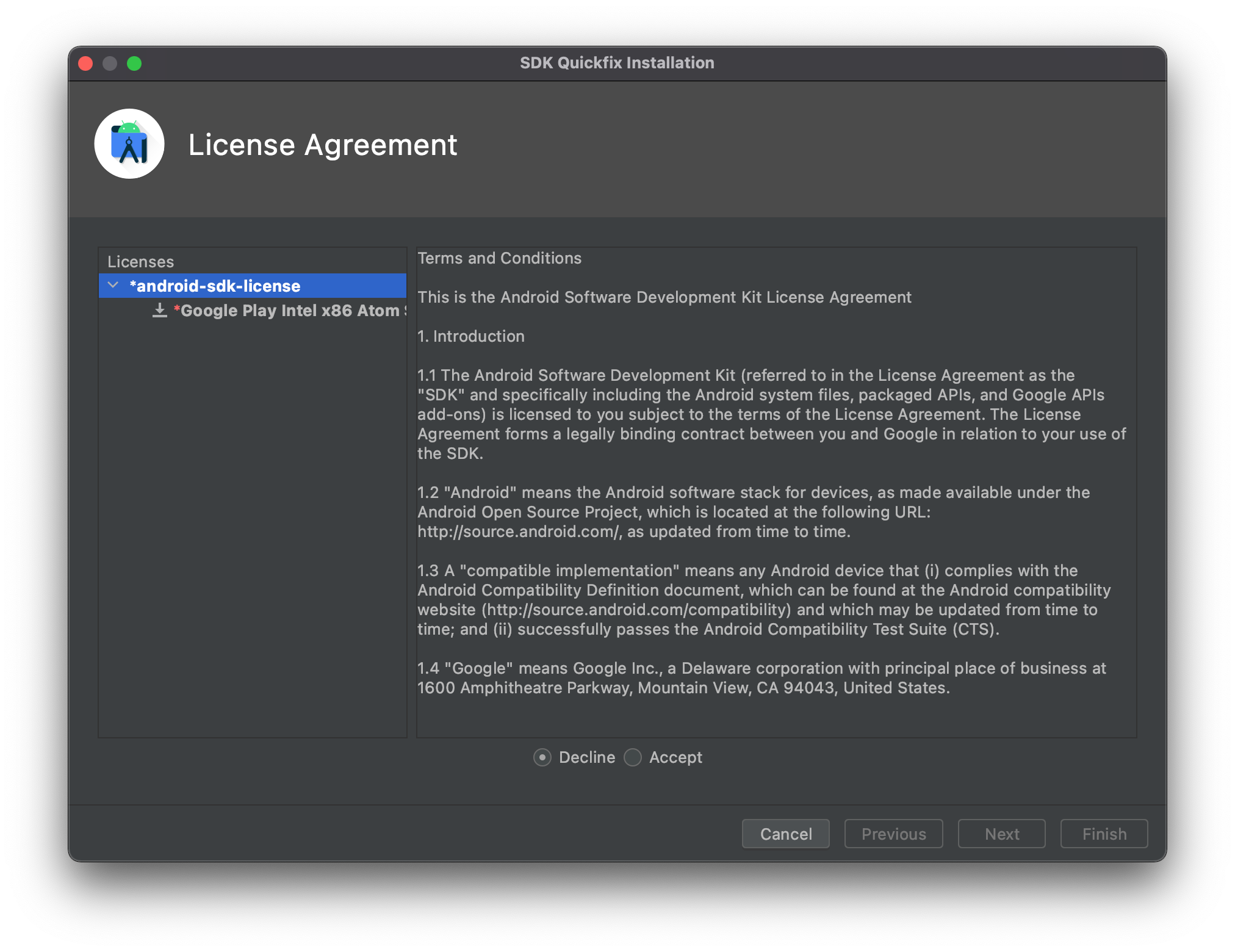
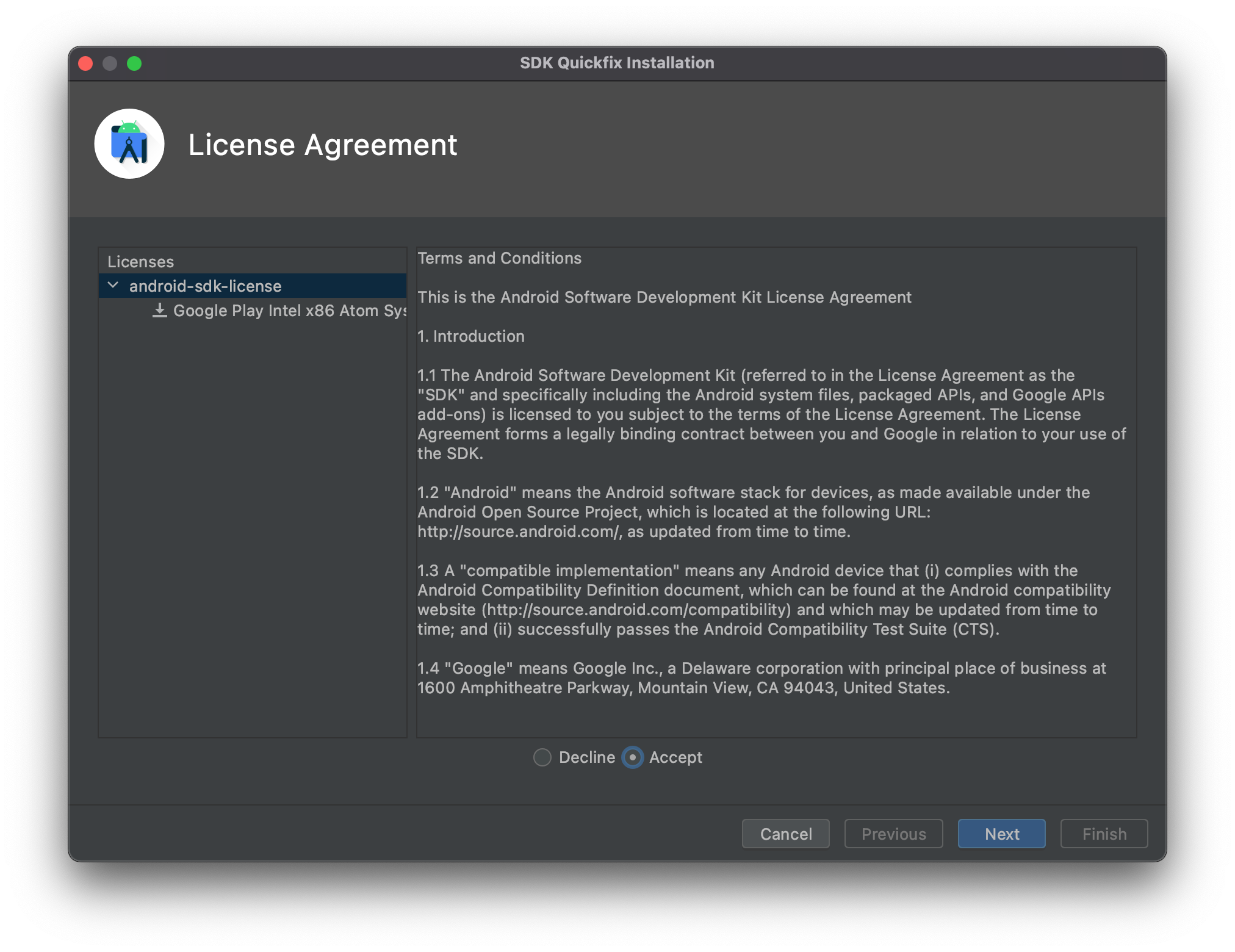
다운로드가 시작됩니다.
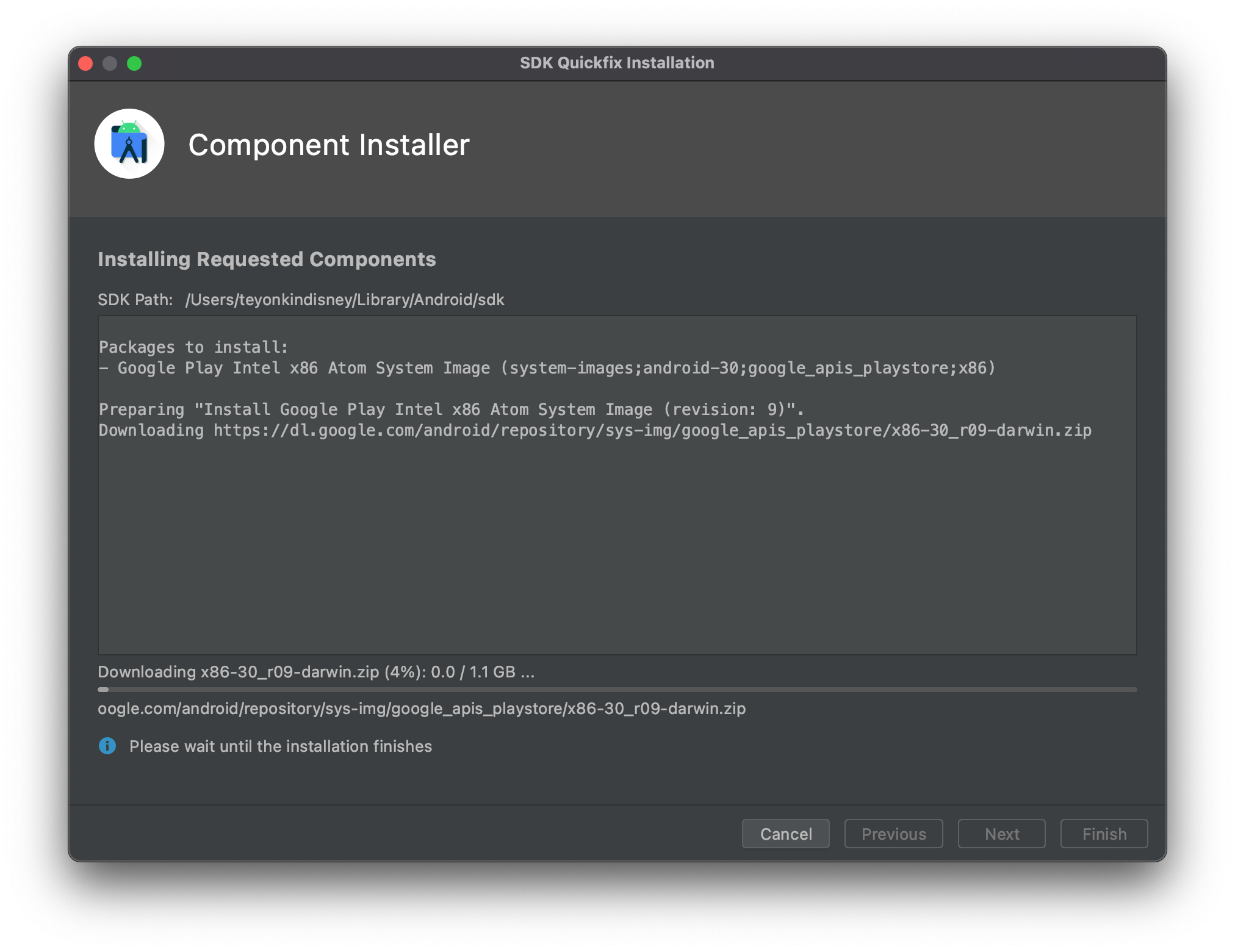
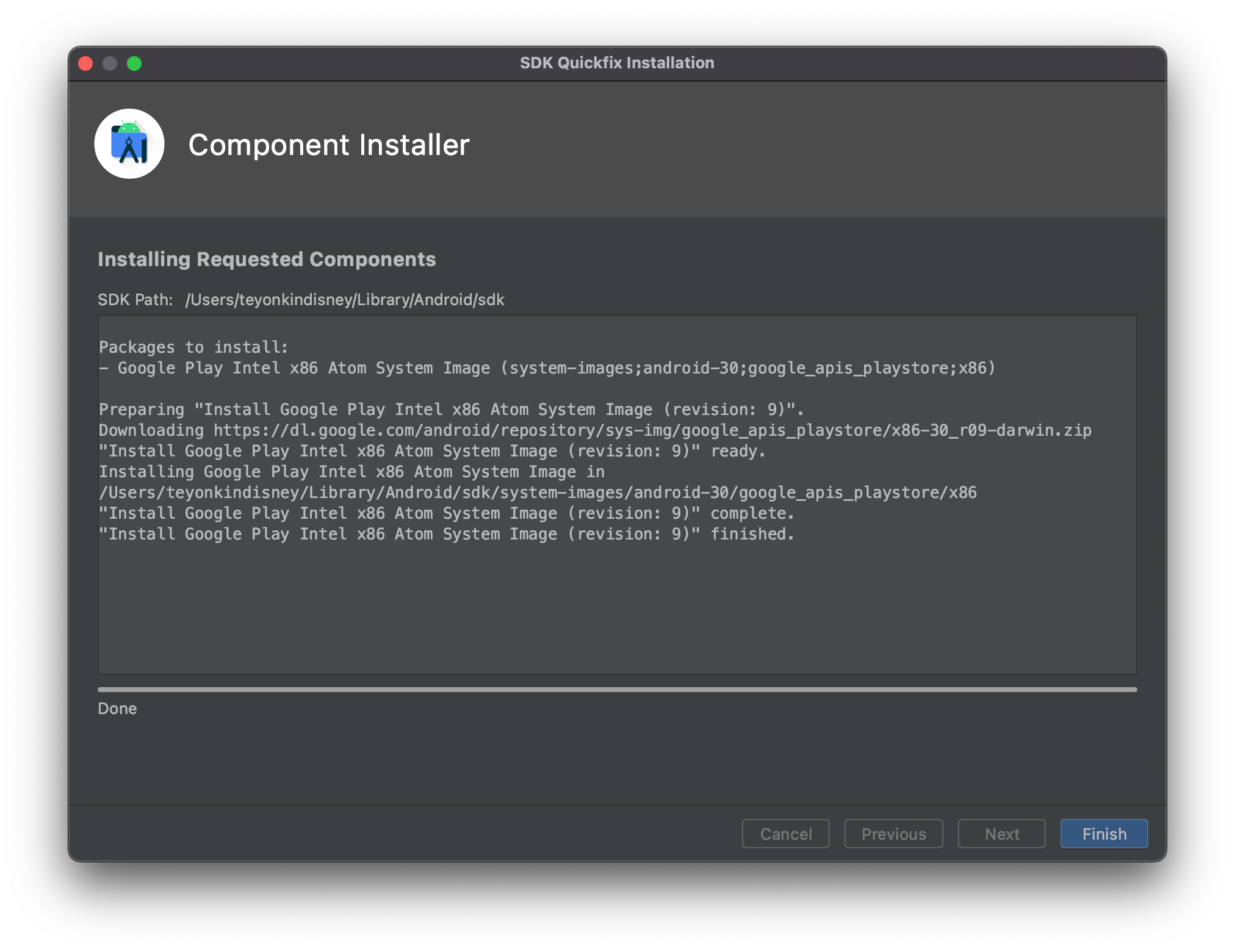
Next를 누릅니다.
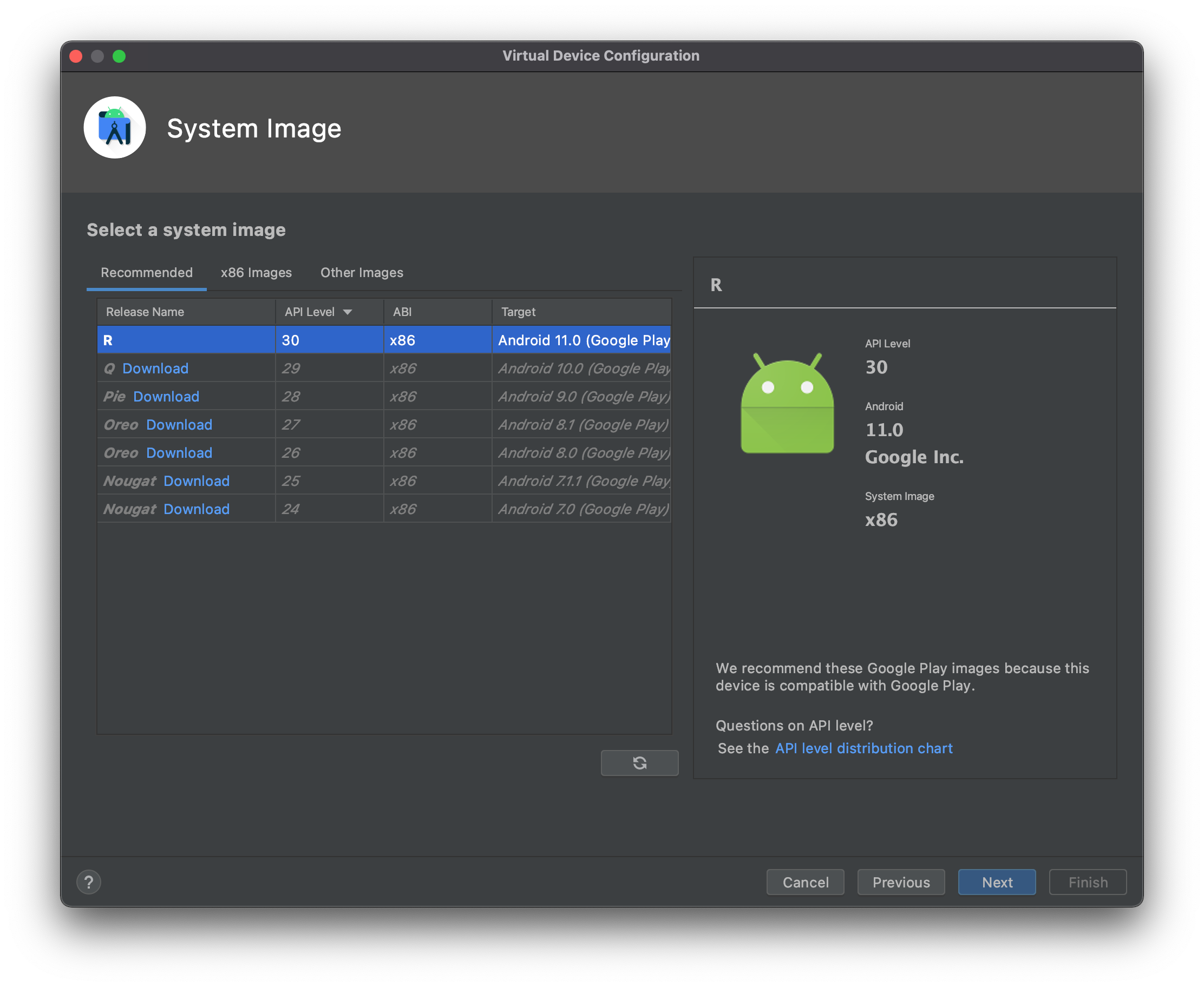
Finish를 누릅니다.
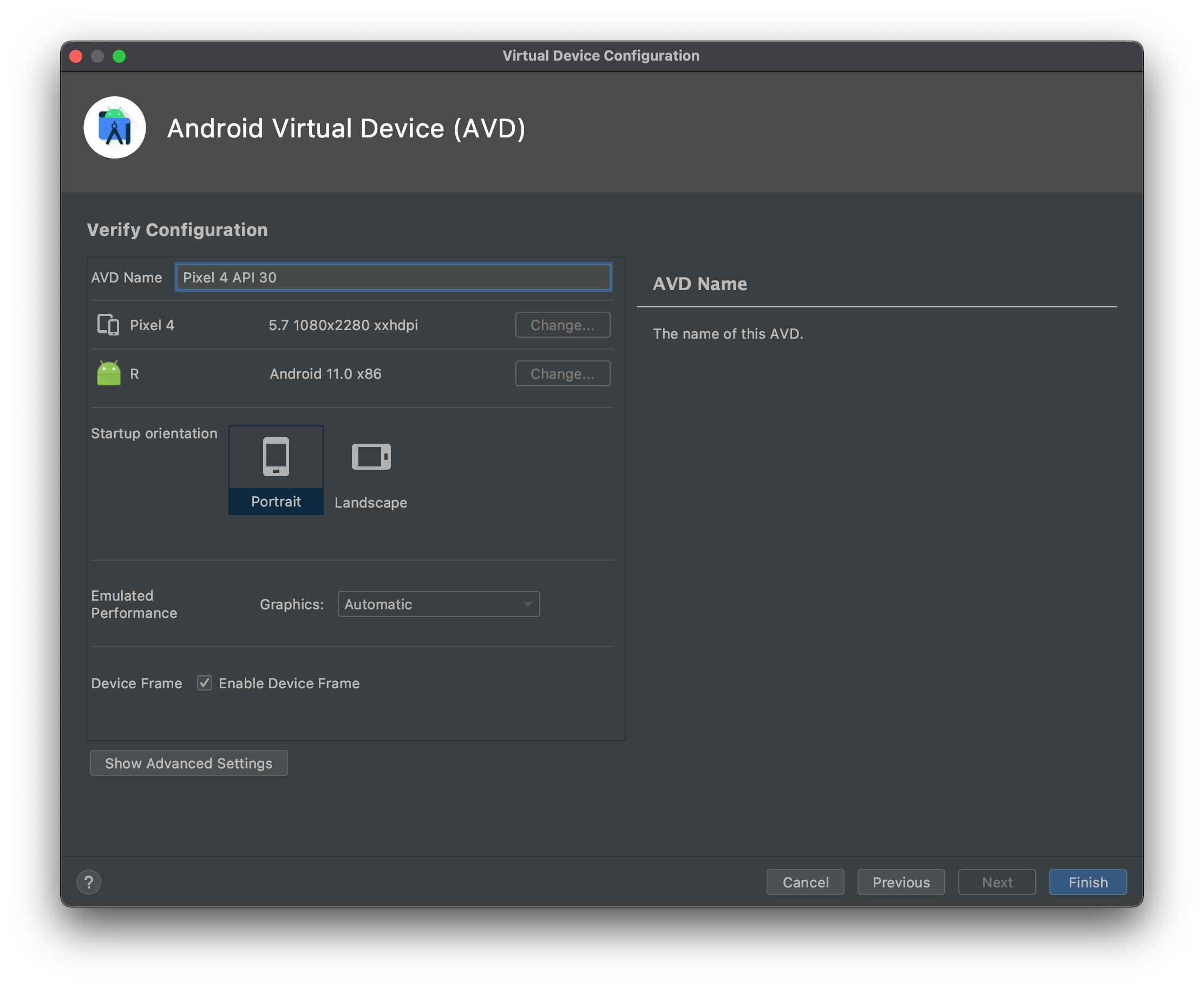
상단에 Pixel4가 떠야하는데 안뜹니다 ㅜㅜ

Refresh를 눌러도 안뜹니다. 이럴땐 재시작합니다. 안드로이드 스튜디오를 끄고 다시 켜세요.
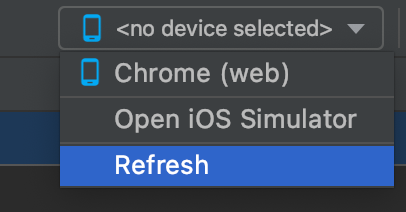
이제 보입니다.
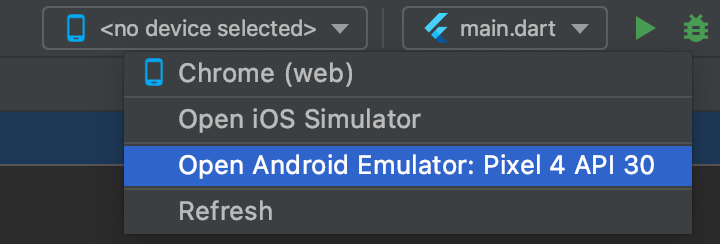
선택하고 옆에 초록색 플레이 아이콘을 클릭합니다.
마이크 권한을 묻네요. 마이크를 사용하진 않지만 혹시 모르니 저는 허용합니다.
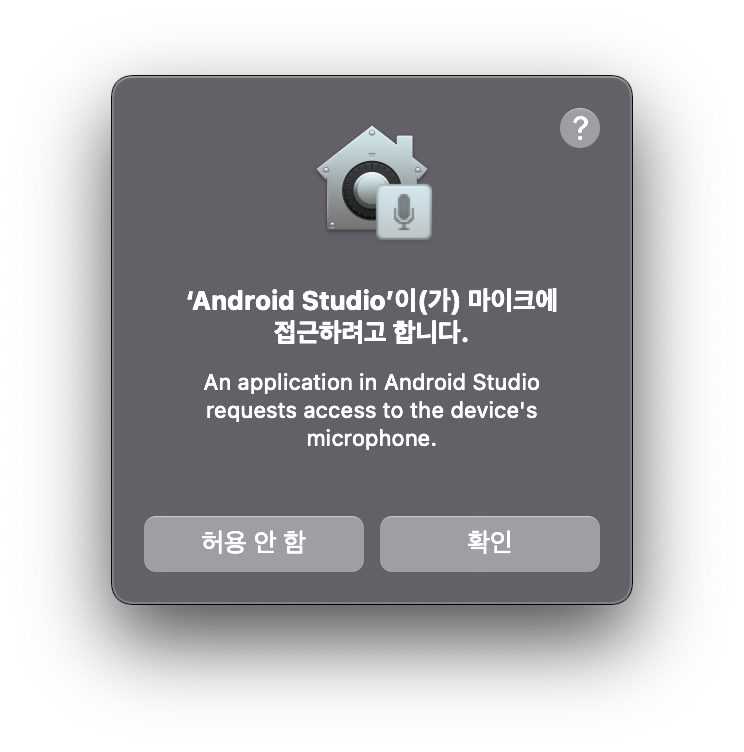
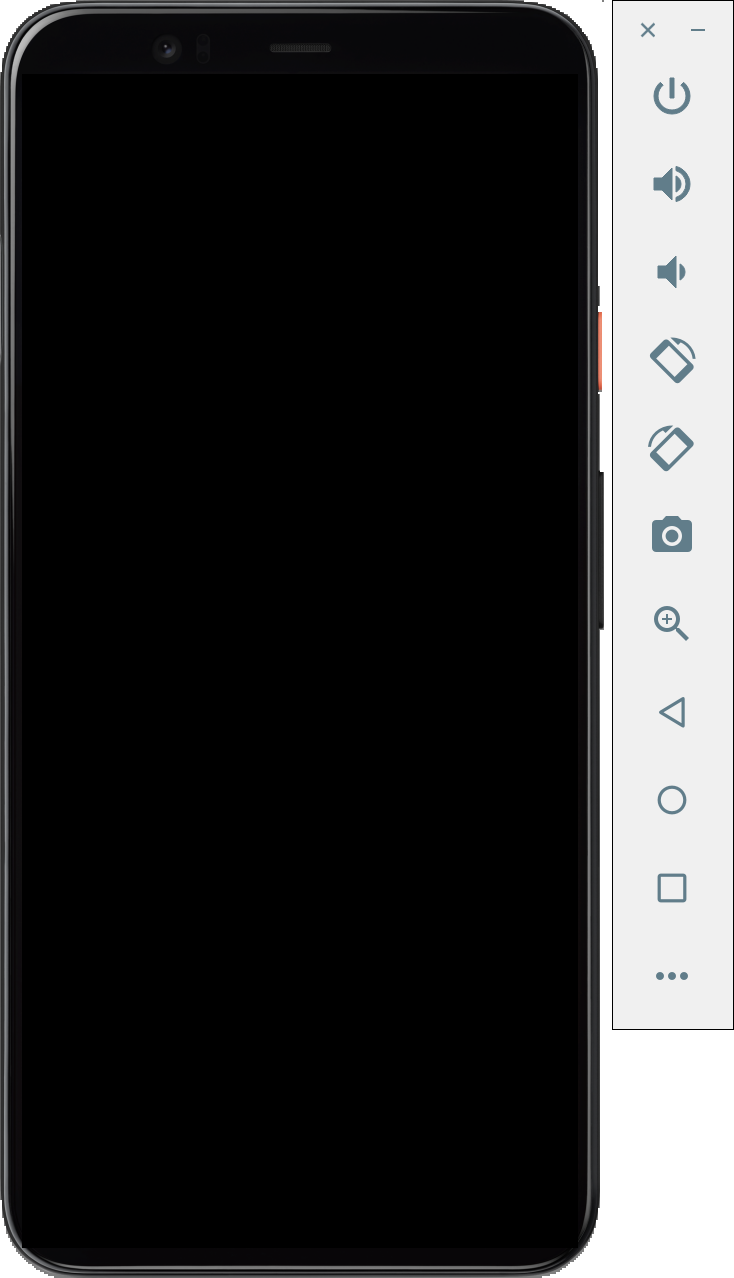
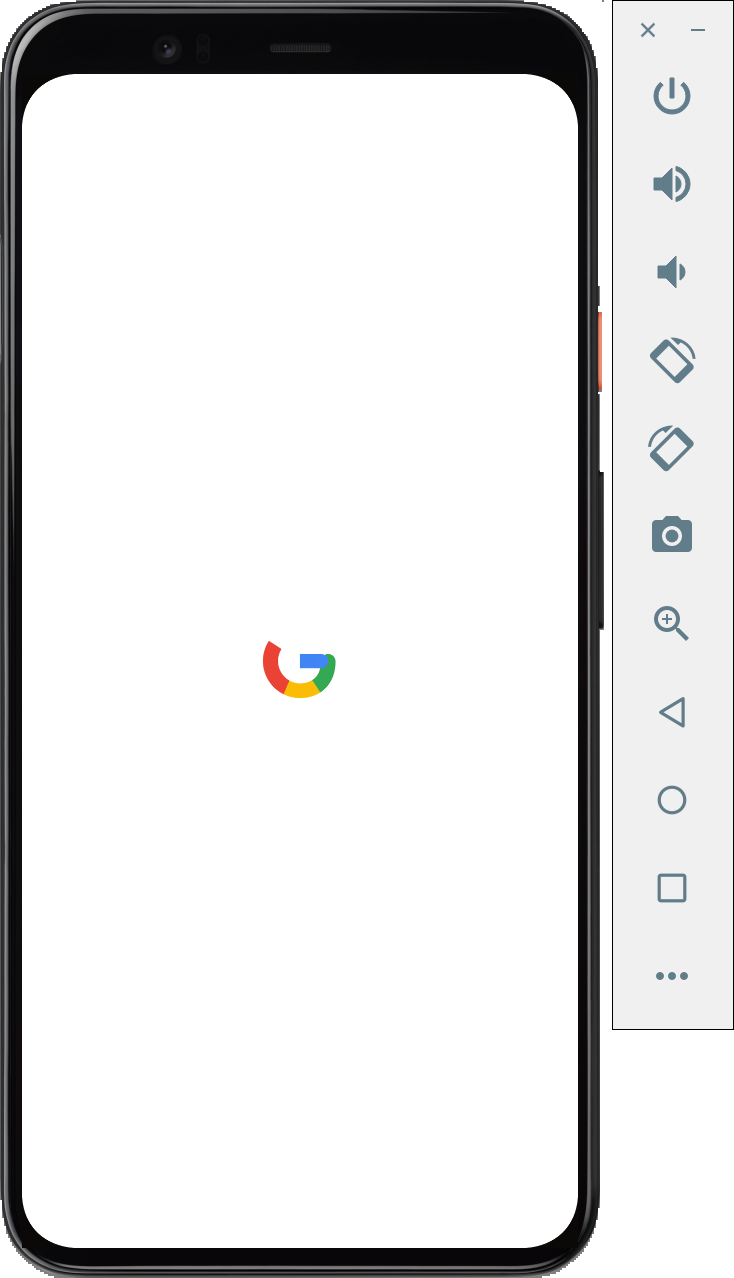
기기 선택 박스에 픽셀이 선택되어있지 않고 아래와 같이 선택되어있습니다.

인텔칩 맥북은 위와 같이 x86이 적혀있고
애플실리콘(m1) 맥북은 아래와 같이 arm64가 적혀있습니다.

오른쪽의 초록색 플레이 아이콘을 누르면 아래와 같이 기본 앱이 실행됩니다.
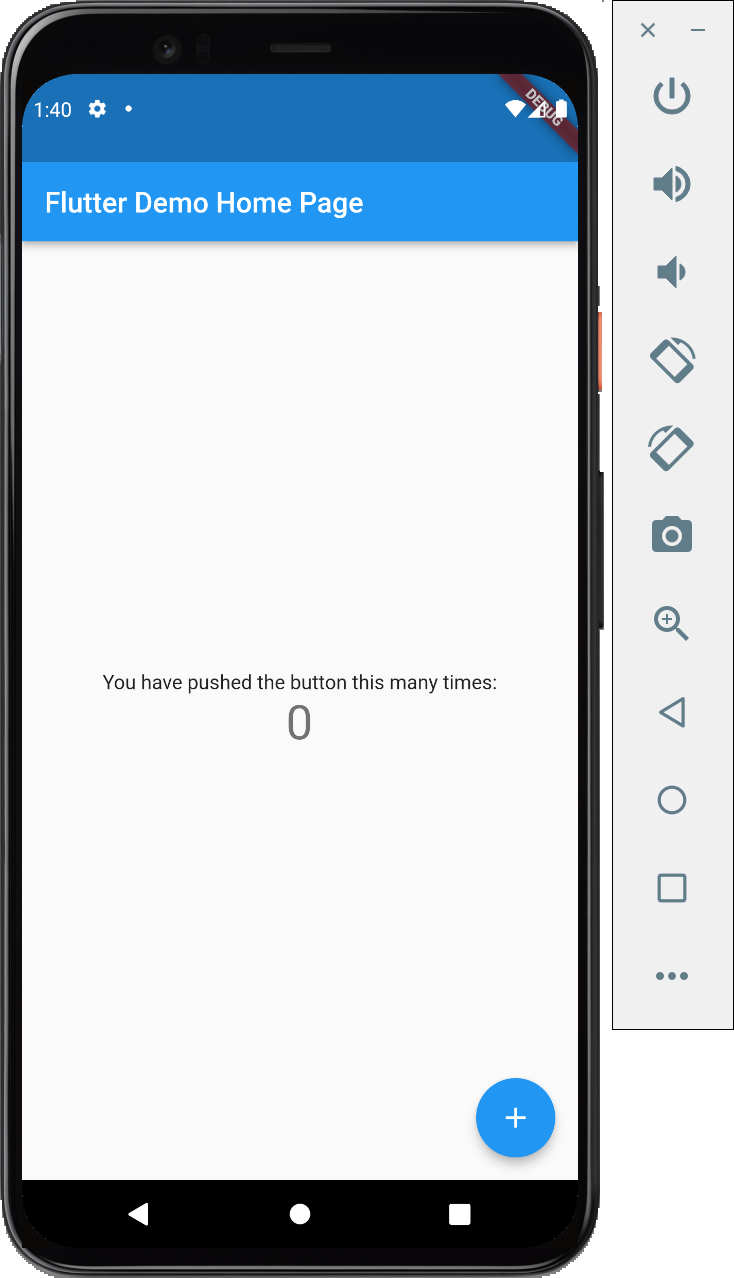
봐주셔서 감사합니다. 문의 또는 잘못된 설명은 아래의 댓글에 부탁드립니다.
당신의 작은 누름이 저에게는 큰 희망이 됩니다.
댓글 0개
정렬기준
